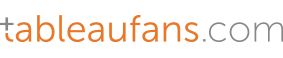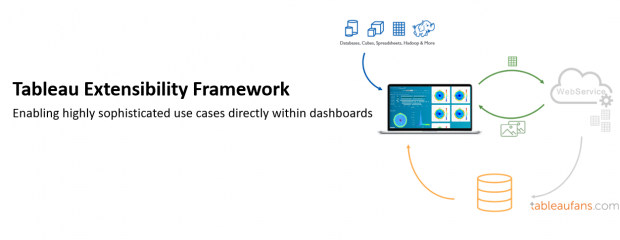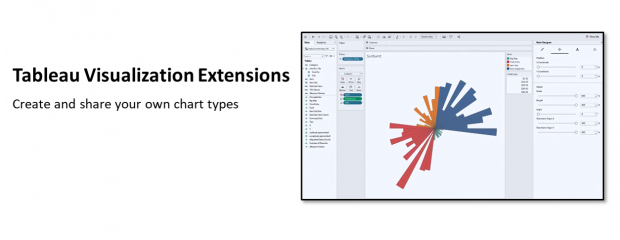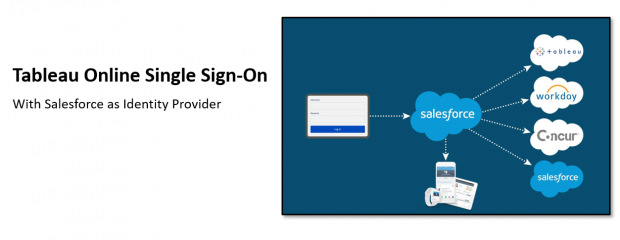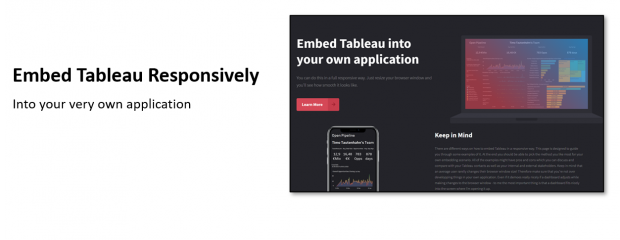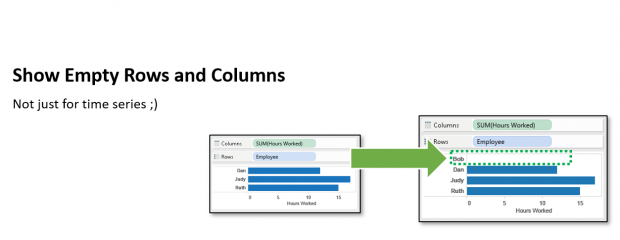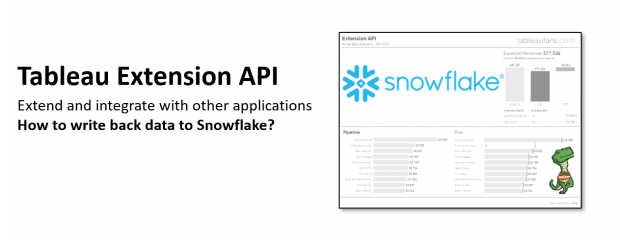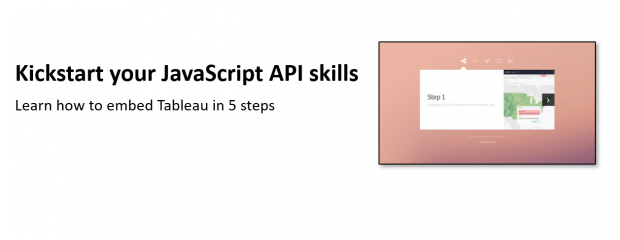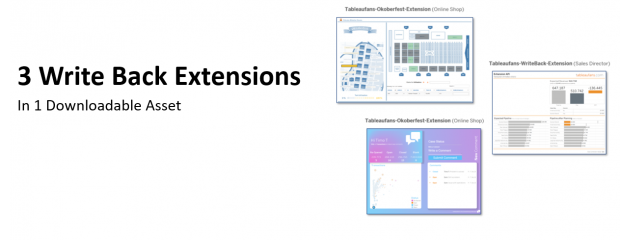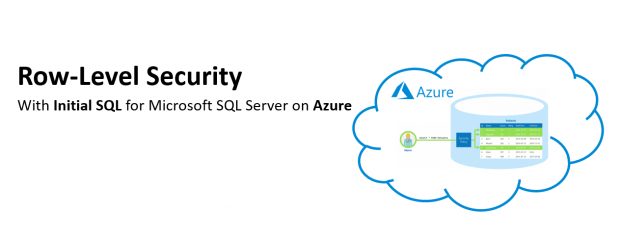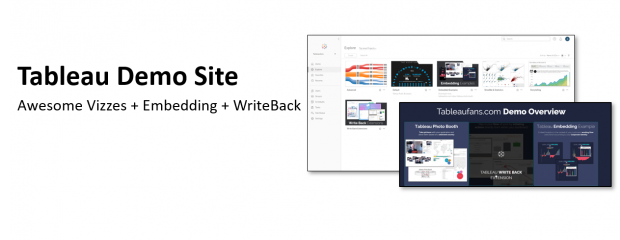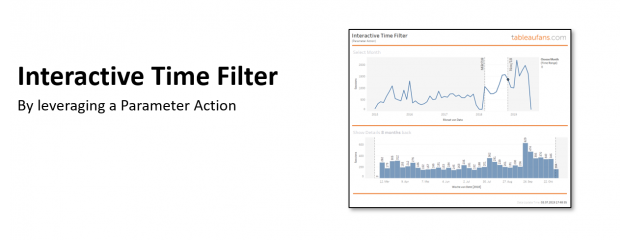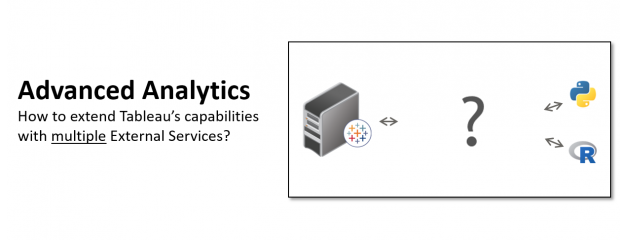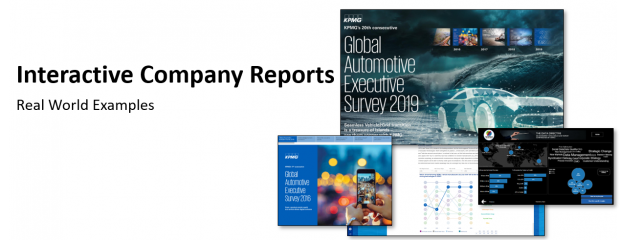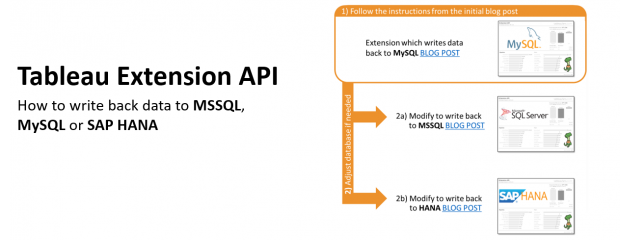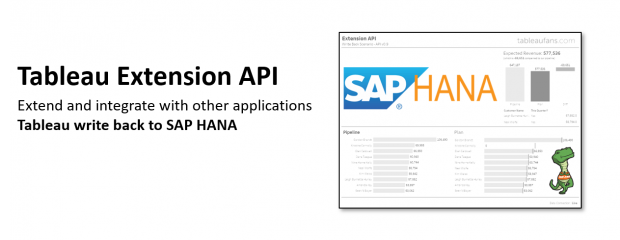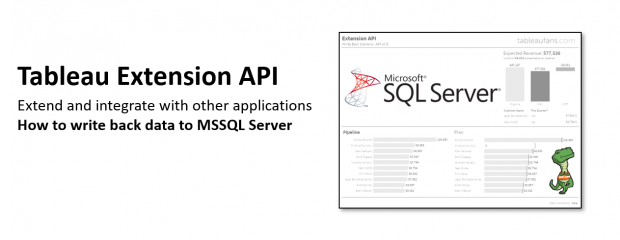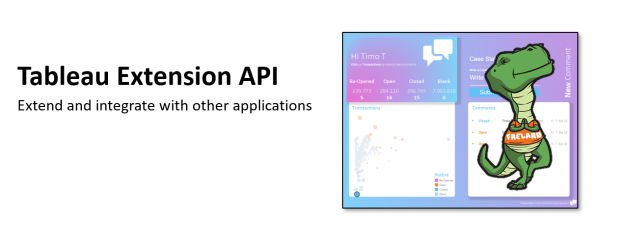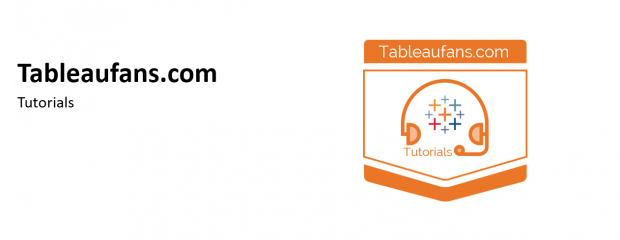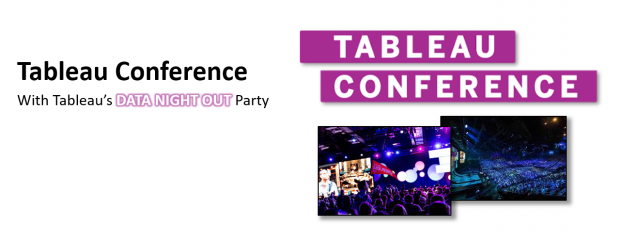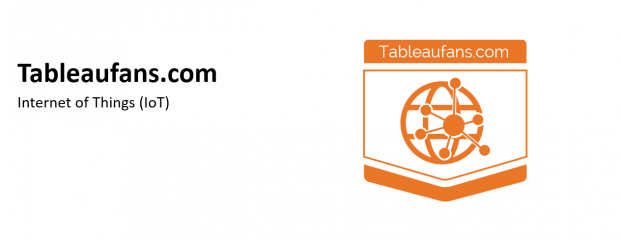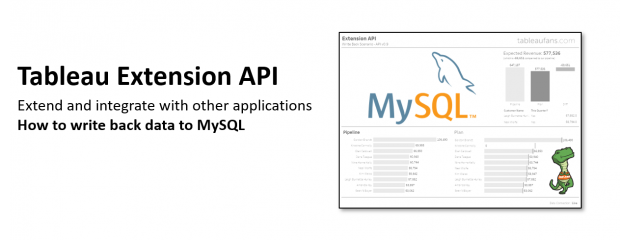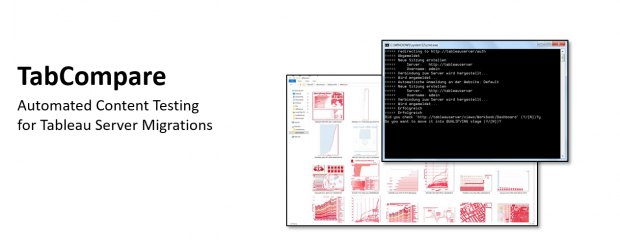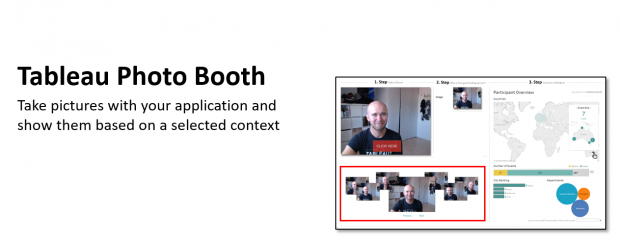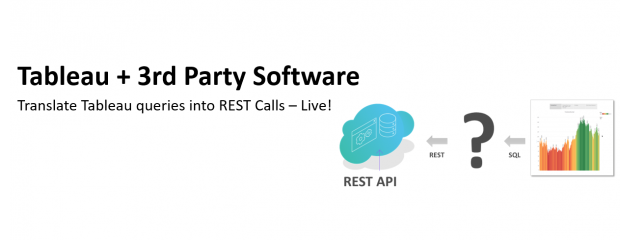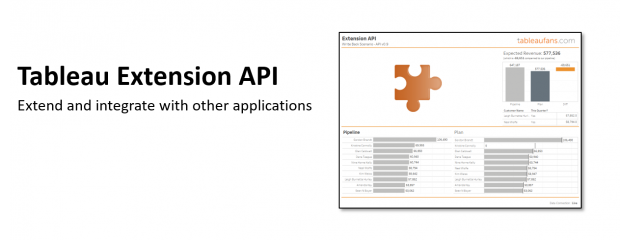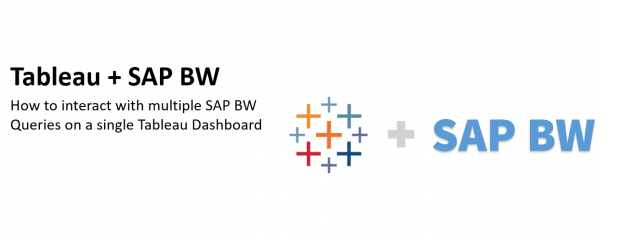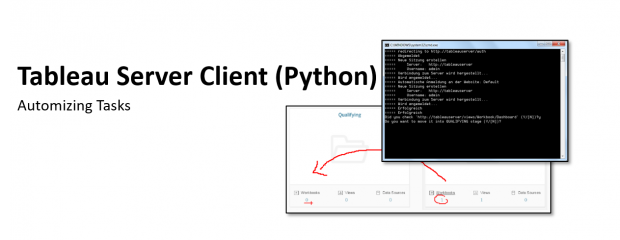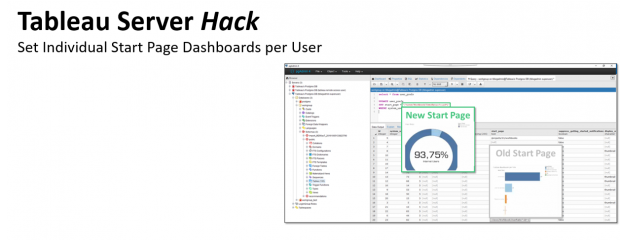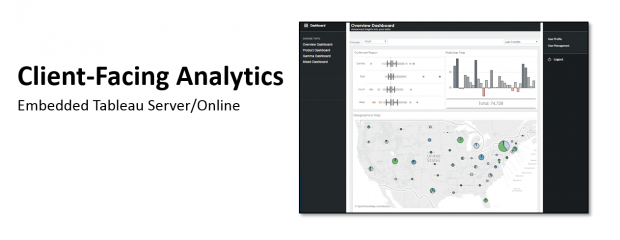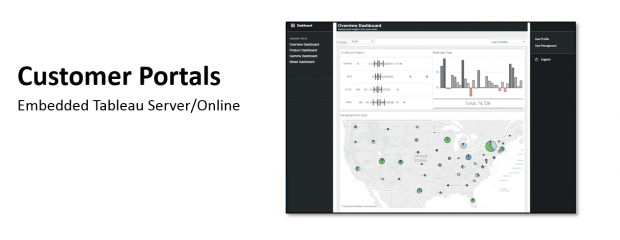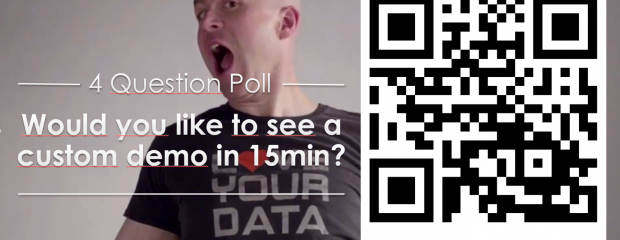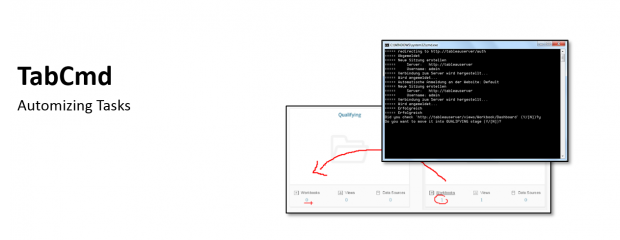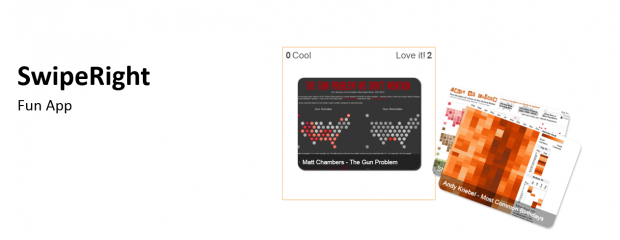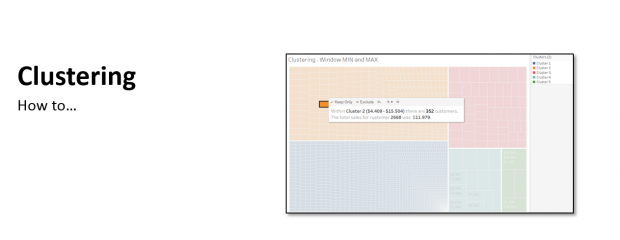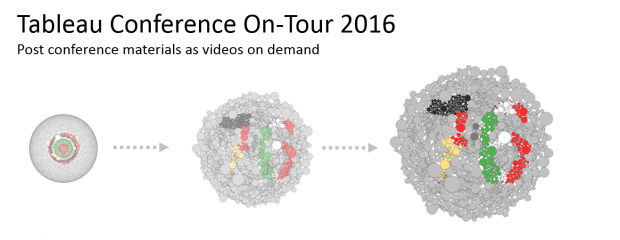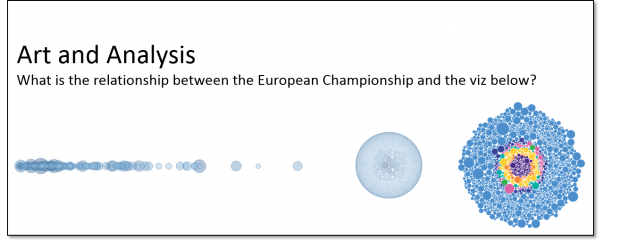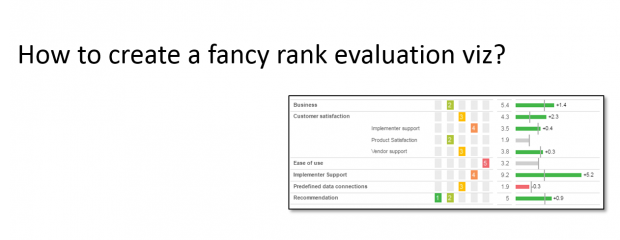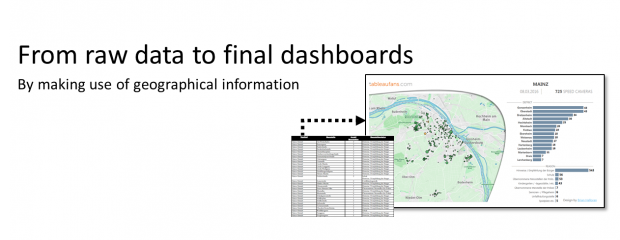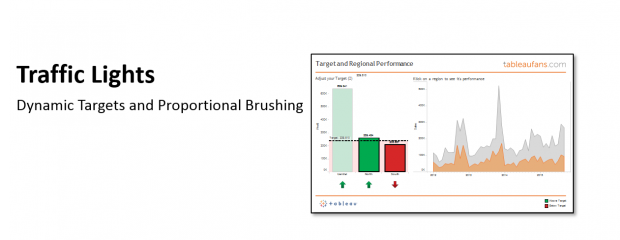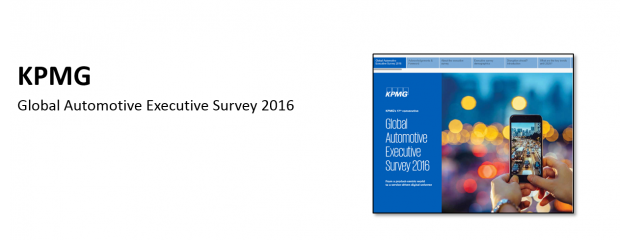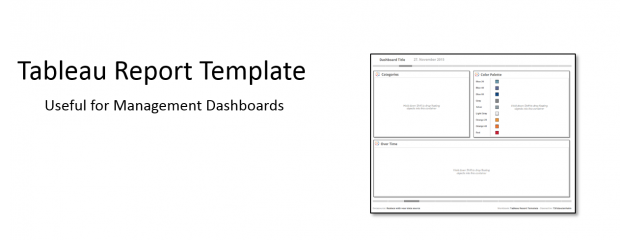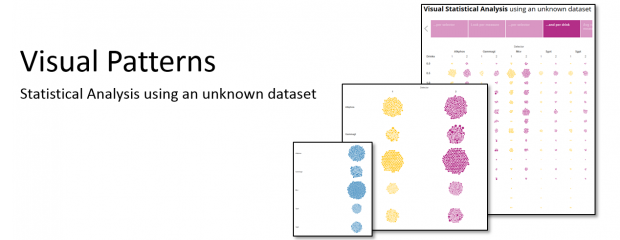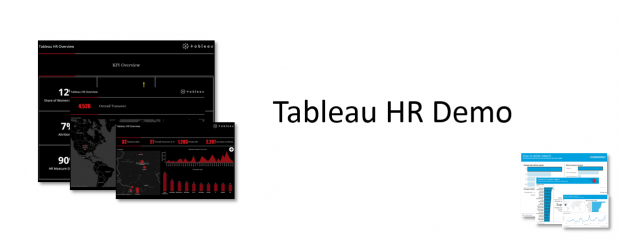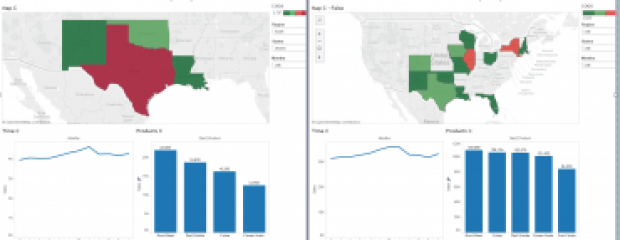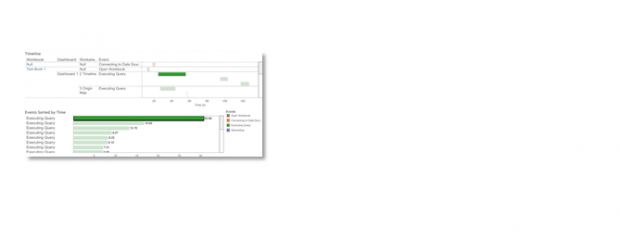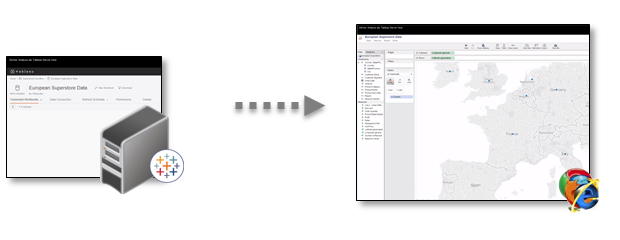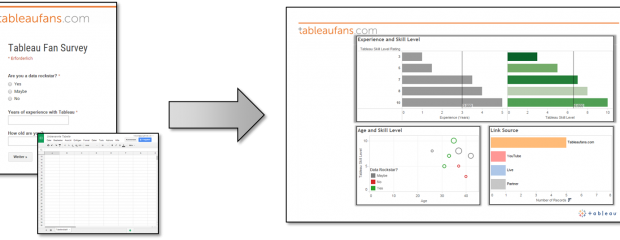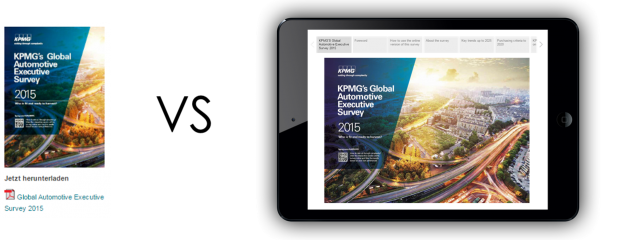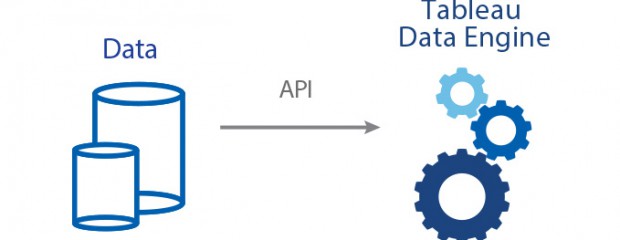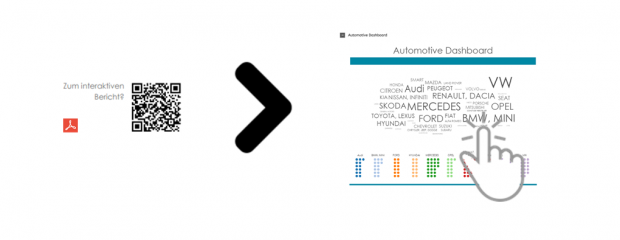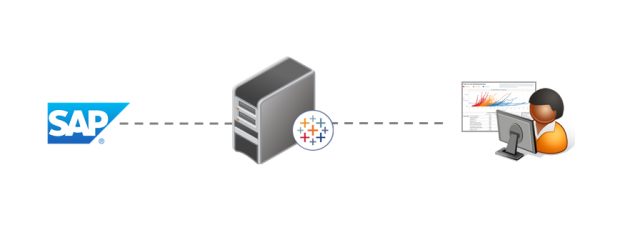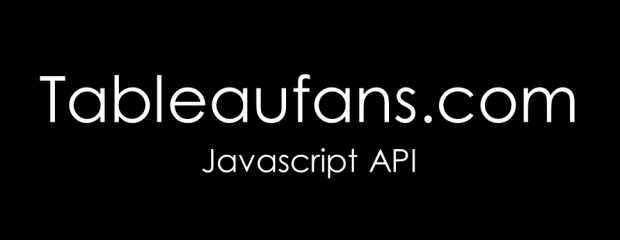Tableau Extensibility Framework – More Use Cases
Comments : 0
This post is a follow-up of the “Tableau Extensibility Framework” blog post which talks about a very interesting advanced analytics manufacturing use case. The video below shows 2 more scenarios of how you could leverage the very same framework for: generating geographical data at... Read More