Tableau Extension API – Write Back – Updated Source Code for Tableau 2018.2
Kommentare : 71
LATEST VERSION OF THIS WRITE BACK EXTENSION => CLICK HERE
Due to the Google Analytics analysis I’ve done for the current quarter one can easily see that you – the Tableau community which we call “Tableaufans” – have been asking for more write back content. Would you agree?
So as a very first step I’m going to attach a quick tutorial around how to get “Tableaufans-WriteBack-2018.2” up and running for Tableau’s latest release (2018.2) and above. If you haven’t heard about “Tableaufans.com’s Write Back Extension” yet, you might want to watch the ~4min video from one of the previous posts to understand what you could get by following these steps.
- In order to be able to leverage the write back extension you need to have a webserver and a MySQL database
- I’m using XAMPP version 7.0.23 which contains both. You can download it here.
- Once you’re done downloading it you can extract the folder directly into C:
(By copying it directly into C: it would simply allow you to follow all of my tutorials around extensions and JS API just a little bit easier in the future.) - Start “C:\xampp\xampp_start.exe” as administrator
- Download the latest extension-api-master here: https://github.com/tableau/extensions-api
- Extract the content and paste it into your webserver (C:\xampp\htdocs)
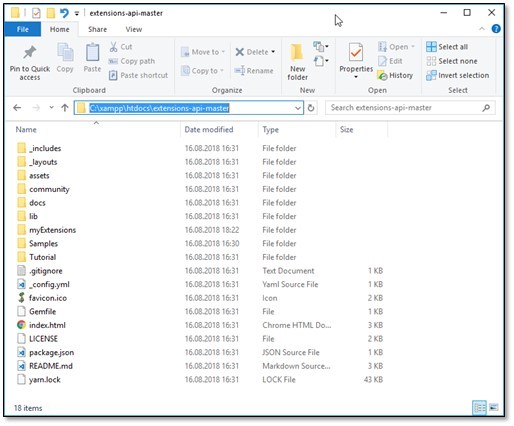
- Extract the zip below and create a new file path where you extract it’s content into:
Tableaufans-WriteBack-2018.2.ServerLogic(HTML,PHP,JS,CSS,)
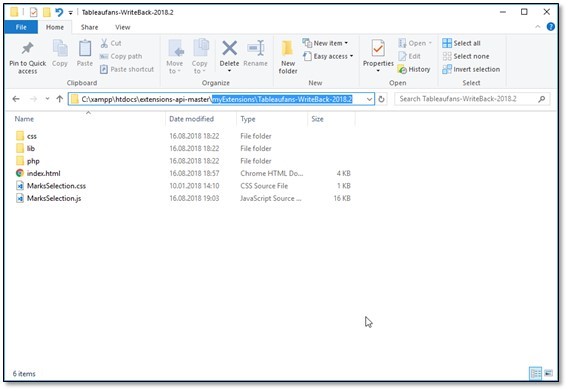
- Extract the *.trex file and copy it into C:\Users\<USERNAME>\Documents\My Tableau Repository\Extensions
Tableaufans-WriteBack-2018.2
- Make sure your XAMPP (Webserver+MySQL database) is up and running
- Apache should use port 8888
- Mysql 3306
-> (If this is not the case, please change your ports accordingly as it will help you to use more assets from Tableaufans.com in the near future)
- MySQL should have a database called ‘yoursqldb’ with a table ‘getdataandwriteback’:
(if not, please use ‘yoursqldb.sql’ attached to create the table within a database called ‘yoursqldb’)
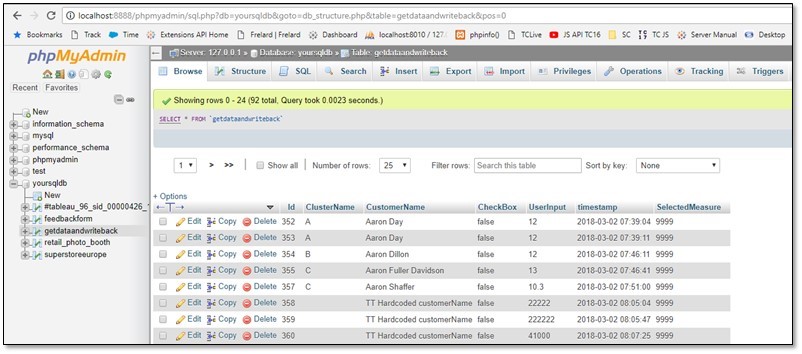
- Add a new user to MySql (direct link to the right user interface on MySql)
- Extract and Open “Tableaufans-WriteBack-2018.2.twbx.zip” with Tableau Desktop
- Drag and drop extension into the canvas and choose the one you copied into C:\Users\<USERNAME>\Documents\My Tableau Repository\Extensions
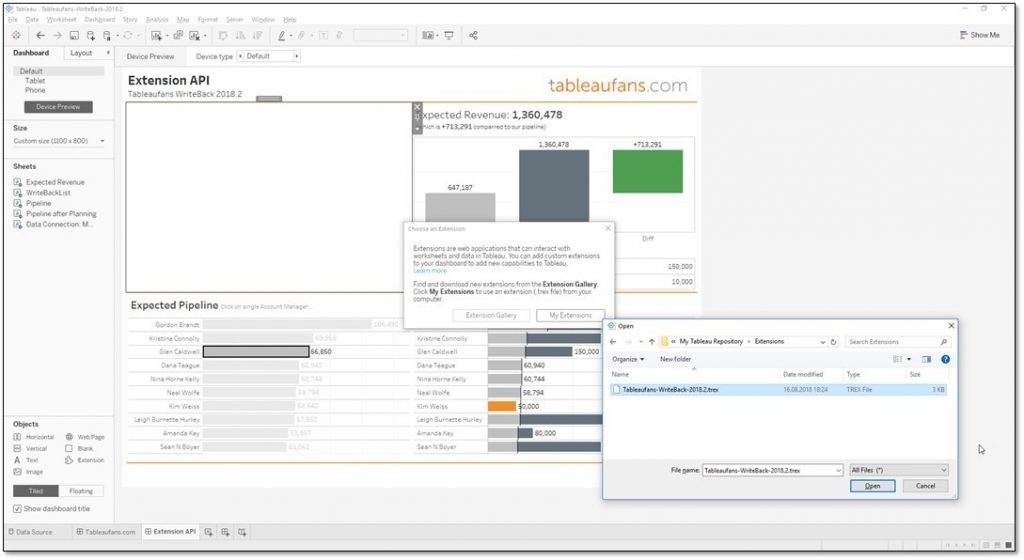
- Allow data access to the extension:
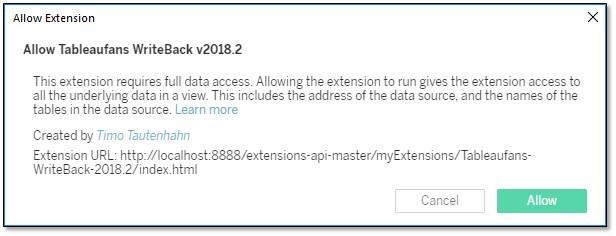
- Choose “Pipeline” as sheet to choose data selections from:
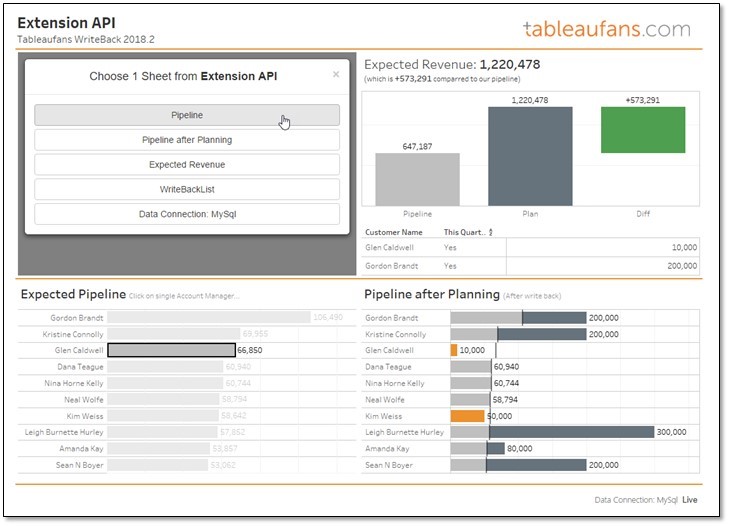
- Happy write back your data 😉
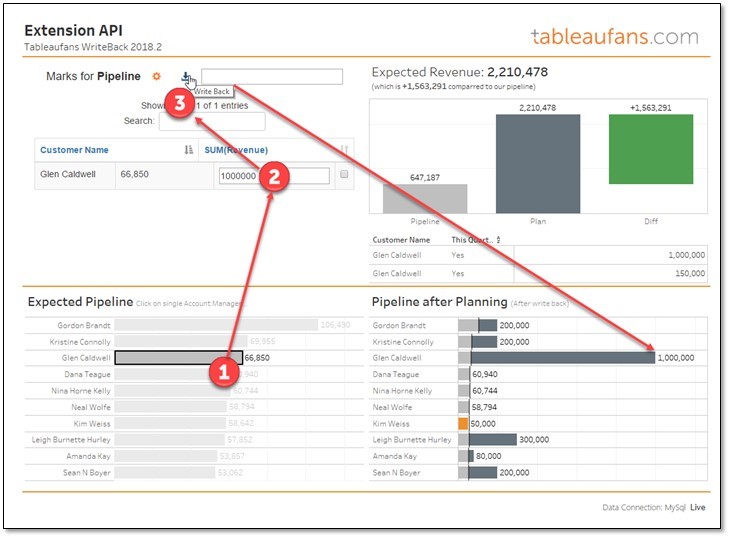
Troubleshooting:
- If the data doesn’t get written into the database make sure that you’ve got a user called “admin” in MySQL with password “admin” with the following permissions:
- If you want to debug Tableau Extensions generally you might want to have a look the following 2:21 min tutorial
Start Tableau Desktop (with Extension in Debug Mode).bat
- If you’re having any troubles in getting the extension up and running please leave us a comment below.
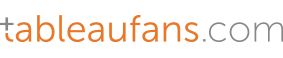
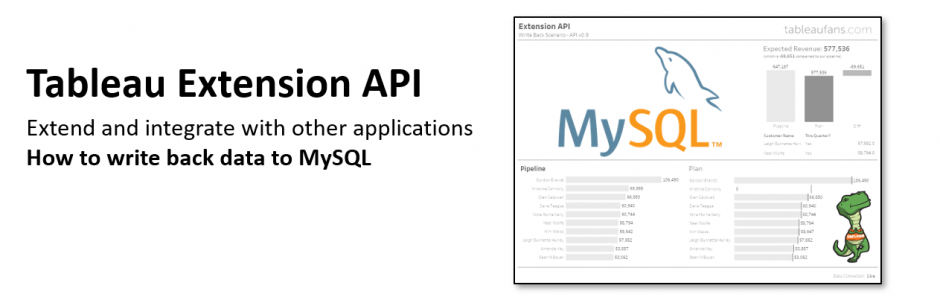
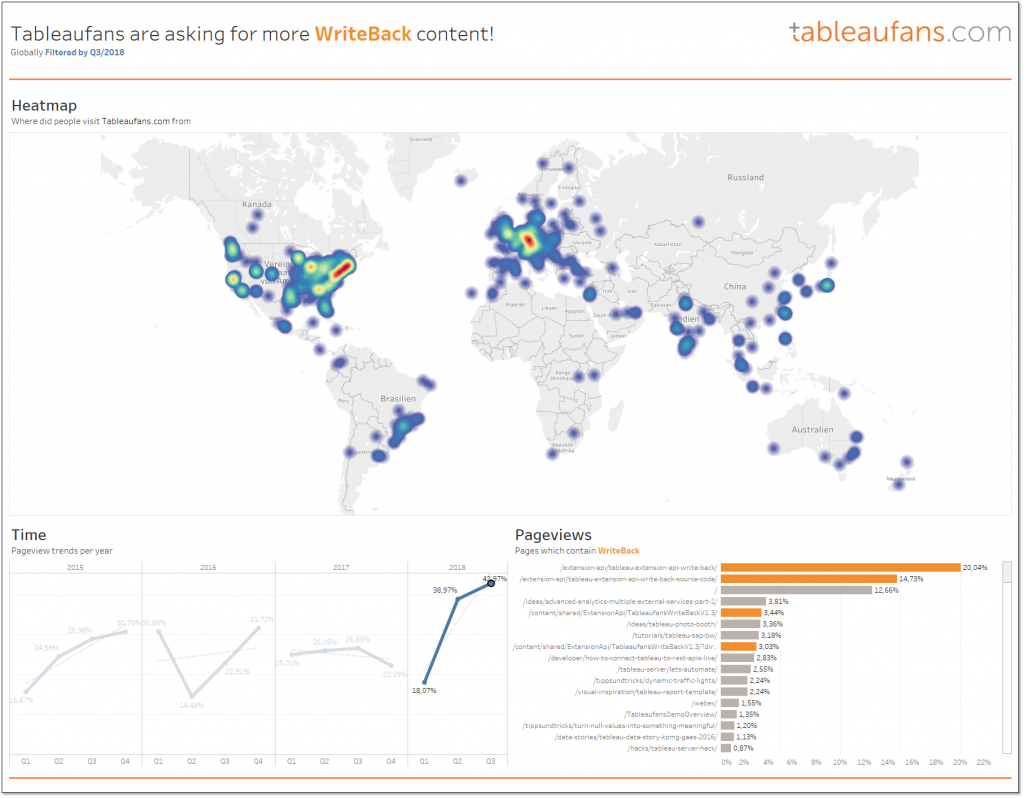
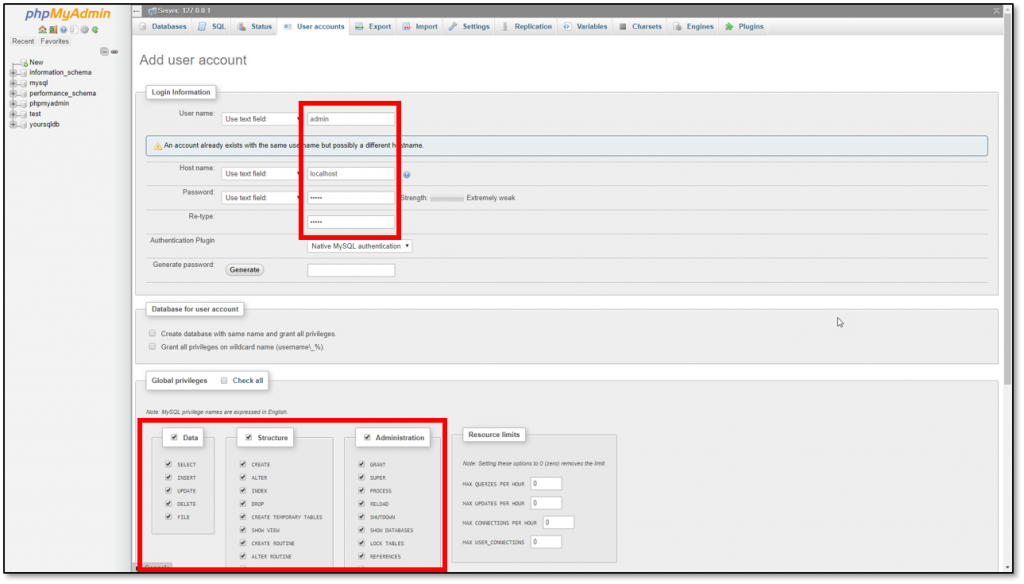
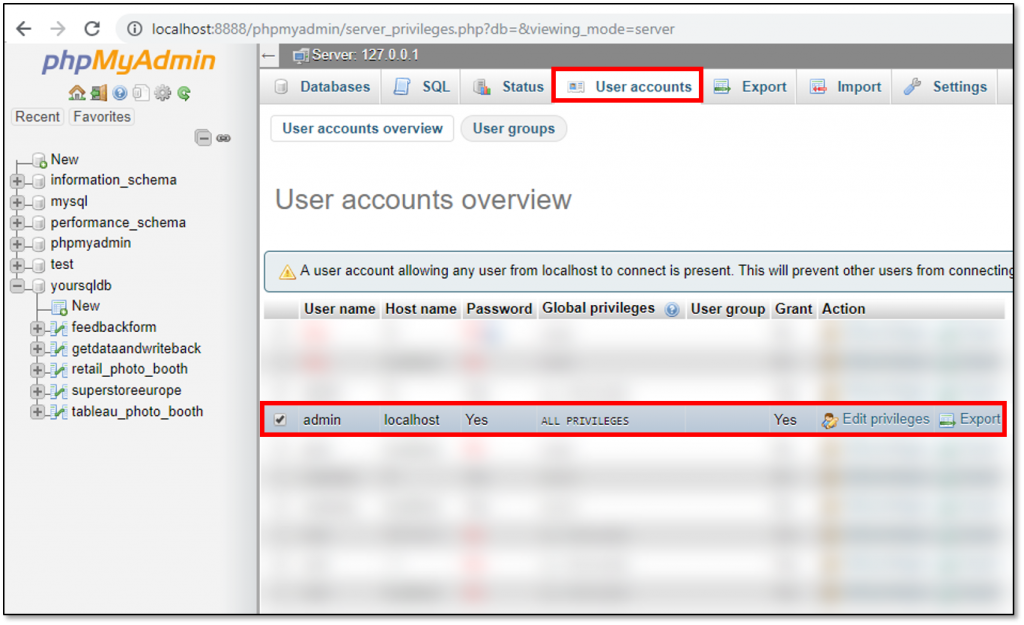
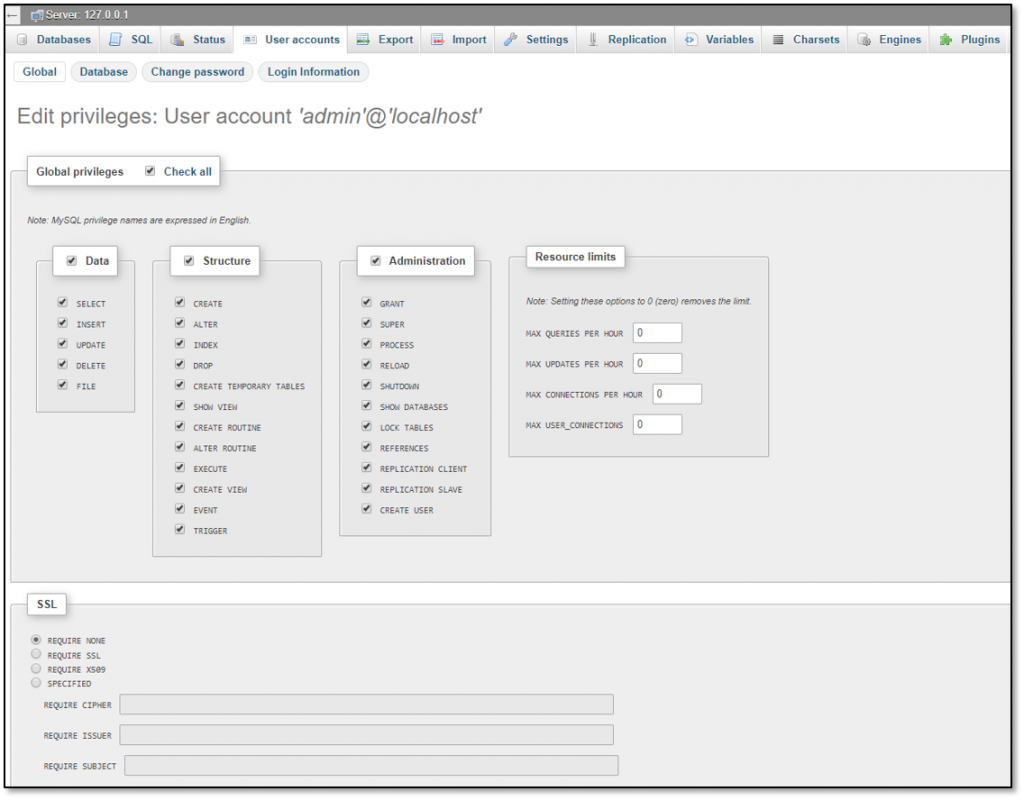
Hey Tableaufans,
I’ve just updated the tutorial. ! In the alpha version of Tableau’s Extensions I’ve been zipping my whole Xampp where the admin user did already exist. As this tutorial should work for everyone I’ve extended this post by describing how to create the admin user.
Hi Timo,
We met a week ago and you showed us this capability. It is brilliant, I followed all the steps but at the moment, we use tableau 10.5. is there any limitation to use tableau extension? Which version do I need? if not, could you share the tableau workbook in previous version?
thanks for your help
Adrien
Hey Adrien,
I remember you really well! Tableau released Extensions with Tableau 2018.2 (“After Tableau 10.5, we are changing the way we number new versions of our software. Going forward, new versions of Tableau will be named based on the year of the release and the number of the release in that year(…)“). Therefore you can’t use Extensions before this release. Simply go to this page https://www.tableau.com/support/releases and download the latest Tableau Desktop (v2018.2.2 by today). As long as you’re allowed to install software on your machine (admin rights), you’re good to go.
I hope this helps.
Cheers,
Timo
Pingback: » Tableau Extension API – Write Back
Hi Timo
We use 10.5 as of now on my complany server but I have 2018 installed on my local machine,
Would it be possible to install the writeback for me on my local machine with above steps ??
Hey Sam,
yes, if you’re using Tableau Desktop 2018.2 or above you can absolutely use it locally with the steps above! 😉
Hi Timo,
Awesome post! Thanks for putting this together 🙂
I have mySQL and WebServer installed remotely on a VM. Everything is set up. I modified the trex file by replacing ‘localhost’ with my VM’s IP address but I’m getting the following error when adding the extension:
Unable to complete action
Error parsing extension manifest :
Error(10,66): value ‘http://192.168.0.18:8888/myExtensions/index.html’ does not match regular expression facet ‘[Hh][Tt][Tt][Pp][Ss]://.+|[Hh][Tt][Tt][Pp]://[Ll][Oo][Cc][Aa][Ll][Hh][Oo][Ss][Tt]|[Hh][Tt][Tt][Pp]://[Ll][Oo][Cc][Aa][Ll][Hh][Oo][Ss][Tt][:/].*’ (id: )
I’m not sure how to solve this issue. Could you help me?
Hey Francisco,
Did the connection with the local My SQL work? Please ensure this first.
Secondly try to ping the VM from the machine you‘re running the app on and make sure firewalls aren’t blocking you.
Last but not least please ensure you‘re having the same database encoding I setup for this app.
Please keep the community updated,
Timo
Hi Francisco:
We are having the same issue. Were you able to resolve your issue? If so, what was the cause.
Thanks, Matt
Hi Timo:
Very nice. Would you be able to modify it to use a SQL Server database rather than a MySQL database?
Thanks, Matt
Hi Matt,
yes, absolutely! Simply navigate to the following folder C:/xampp/htdocs/Tableaufans-Commenting-Extension/php and find the ~writeBack.php file. If you‘ve installed the drivers for other databases simply change the connection here.
You might need to install additional PHP libraries to establish the connection.
Please let me know if this worked for you.
Cheers,
Timo
Hi Timo:
I altered your MySQL script to create the tables in a DB called yoursqldb in MS SQL Server. However, in the Tableaufans-WriteBack-2018.2 workbook, your data sources don’t match with the tables created by the script or the tables shown in your documentation.
Workbook Data Sources:
DatasourceMySQL
SuperstoreEurope (Only)
writeBackTableOnly
Tables created by provided/attached MySQL script:
getdataandwriteback
superstoreeurope
Is there an update to the documentation or am I missing something?
Thanks, Matt
Hi Timo:
We have the figured out our issue with the data sources and that’s okay now. However, like Francisco above, we are in a VM environment and the database server is separate from the Tableau server:
Unable to complete action
Error parsing extension manifest :
Error(10,128): value ‘http://1qvbidb01.ourcompany.com:8888/extensions-api-master/myExtensions/Tableaufans-WriteBack-2018.2/index.html’ does not match regular expression facet ‘[Hh][Tt][Tt][Pp][Ss]://.+|[Hh][Tt][Tt][Pp]://[Ll][Oo][Cc][Aa][Ll][Hh][Oo][Ss][Tt]|[Hh][Tt][Tt][Pp]://[Ll][Oo][Cc][Aa][Ll][Hh][Oo][Ss][Tt][:/].*’ (id: )
Any ideas?
Thanks, Matt
Hi Timo:
We are able to add the extension without issue when using localhost in the .trex file. However, if we try to use the actual server name: 1qvbidb01, it keeps returning the same parsing error, both local on the 1qvbidb01 DB server and remote from the actual Tableau server. Is localhost hard wired in whatever is processing the .trex file? We would really love to be able to run this from our Tableau server.
Thanks, Matt
Hi Matt,
I‘ve overseen that you‘re using http. All extensions must use HTTPS. Localhost is the only exception as it allows you to quickly test extensions locally.
Maybe that’s causing the error. So please get your server a certificate so that it’s HTTPS ready.
Thanks,
Timo
Hey Timo:
That did the trick. We applied a public wildcard SSL certificate to the domain and changed the URL in the .trex file to https. We were then able to get it to work, but we were having mixed content issues where it was only showing secured content. We also had to modify the URLs for the two CDN subdomain URL’s (datatables.css and datatables.js) to use https rather than http in the index.html file. Once we did that, everything worked.
We really appreciate all your help. Now it’s time to try and convert to SQL Server from MySQL, and potentially IIS from Apache.
Thanks, Matt
Awesome! Glad to read this!
Please keep us updated. Maybe you want to feed your modifications back to the great Tableau community. I‘m happy to let you create a „guest post“ so that Tableau fans globally can leverage your great work around MSSQL and IIS!
Thx,
Timo
Will do.
Pingback: tableaufans.com » Tableau Extension: Writeback for SQL Server using Tableaufans.com’s MySQL Writeback as a Baseline
Hi Matt,
Hi Tableau Fans,
the one and only David Spezia just joined us on Tableaufans.com. In his first post he created a step-by-step guide on how to replace MySQL with Microsoft SQL Server for this Tableau Extension:
https://tableaufans.com/extension-api/tableau-extension-writeback-for-sql-server-using-tableaufans-coms-mysql-writeback-as-a-baseline/
Please let us know if this works fine for you.
Thanks a lot,
Timo
Hi Timo:
I’m glad I checked the blog before starting on this. Sorry for taking so long getting back to it. Thanks David! We did pretty much what David did, but replaced Apache with IIS and installed a security certificate so we could move beyond the developer’s localhost environment:
* Tableau requires that you have a certificate/https if you are using anything other than localhost.
* Install the certificate.
* Update the manifest/trex file with the https URL.
* You will need to install the latest SQL Server-PHP drivers. You can use the Web Platform Installer in IIS to search for and install the latest drivers.
* On the Tableau Server, log on as an administrator. Click on the ‘Settings’ link, then on the Extensions link. You can now update Tableau Server with the https URL for the extension. Set the Full Data Access dropdown to Allow and the User Prompts dropdown to Hide.
Matt
Pingback: tableaufans.com » How to write back data to SAP HANA?
Pingback: tableaufans.com » How to write back data to Microsoft SQL Server, MySQL or SAP HANA?
Hi Matt,
Im facing the same issue here. I need to write back something into MYSQL DB which is in other machine and not in the Tableau server machine.
What are the steps has to be done? Can you elaborate. It would be more helpful. Thanks in advance.
Hi Timo,
Until step 5, I have done. Please help here to make sure how to start the services.
Thanks
Have received the below error,
1:24:43 PM [main] XAMPP Version: 7.0.23
1:24:43 PM [main] Control Panel Version: 3.2.2 [ Compiled: Nov 12th 2015 ]
1:24:43 PM [main] You are not running with administrator rights! This will work for
1:24:43 PM [main] most application stuff but whenever you do something with services
1:24:43 PM [main] there will be a security dialogue or things will break! So think
1:24:43 PM [main] about running this application with administrator rights!
1:24:43 PM [main] XAMPP Installation Directory: “c:\xampp\”
1:24:43 PM [main] Checking for prerequisites
1:24:43 PM [main] All prerequisites found
1:24:43 PM [main] Initializing Modules
1:24:43 PM [Apache] Problem detected!
1:24:43 PM [Apache] Port 80 in use by “Unable to open process” with PID 8640!
1:24:43 PM [Apache] Apache WILL NOT start without the configured ports free!
1:24:43 PM [Apache] You need to uninstall/disable/reconfigure the blocking application
1:24:43 PM [Apache] or reconfigure Apache and the Control Panel to listen on a different port
1:24:43 PM [Apache] Problem detected!
1:24:43 PM [Apache] Port 443 in use by “Unable to open process” with PID 8640!
1:24:43 PM [Apache] Apache WILL NOT start without the configured ports free!
1:24:43 PM [Apache] You need to uninstall/disable/reconfigure the blocking application
1:24:43 PM [Apache] or reconfigure Apache and the Control Panel to listen on a different port
1:24:43 PM [mysql] Problem detected!
1:24:43 PM [mysql] Port 3306 in use by “Unable to open process”!
1:24:43 PM [mysql] MySQL WILL NOT start without the configured ports free!
1:24:43 PM [mysql] You need to uninstall/disable/reconfigure the blocking application
1:24:43 PM [mysql] or reconfigure MySQL and the Control Panel to listen on a different port
1:24:43 PM [main] Starting Check-Timer
1:24:43 PM [main] Control Panel Ready
Hope due to port, the services are not getting started.
Hey Santosh,
please to the following:
1. Did you download the XAMPP I’ve been providing you with within my blogpost? There shouldn’t be any service running on 80. I’ve pre-configured my XAMPP to use port 8888.
2. In order to run XAMPP you NEED to have ADMIN RIGHTS on your machine. Can you right click on the *.exe and say “Run as administrator”?
3. Once you’ve made sure you’re running XAMPP as administrator you COULD manually change the ports, BUT changing the ports WILL REQUIRE CHANGES within the SOURCE CODE! Therefore this is not recommended unless you know where to adjust it within the code!
–> If you still can’t run XAMPP because of the use of port 8888 and 3306 you might already have a web server and MySQL in place. In this case you could simply copy the content of “htdocs” into your existing web server as well as moving the table(s) from the MySQL database within my XAMPP into your existing MySQL database. My advice is to get this Extension up and running on a blank machine (Virtual Machine) first. Once this is working you can move piece by piece into your own environment which is way easier than modifying pieces from within the tutorial before it fully works.
Hi there,
I followed all of the steps. However, when I place the extension into the dashboard, it looks like this: https://ibb.co/6WfcD5h
Have you ran into this issue before?
Hi Caleb,
Yes, it happened to me when I was not having an internet connection. The Extension leverages libraries which are publicly available and therefore recquire having an internet connection.
Thank you for replying. I looked into the Tableau log file and there is an error: “WebPage javaScriptConsoleMessage: message=Uncaught ReferenceError: $ is not defined sourceId=http://localhost:8888/extensions-api-master/myExtensions/Tableaufans-WriteBack-2018.2/MarksSelection.js lineNumber=6”
Line 6 is: $(document).ready(function () {
I can view the index file properly (formatted correctly) in Chrome, but within Tableau it looks like this https://ibb.co/6WfcD5h
The way to solve this is to download all of the datatable libraries locally and reference the file path instead of the URL. This seemed to do the trick.
Please I have the same problem , discuss how did you over it please in details.
You can also just use this UPDATED POST The database is already setup for you with no need to add/change things.
Timo – got everything working, but the workbook is not writing back on the download icon in your extension. Doubled checked the troubleshooting tips and all is good there.
Hey Ryan,
what do you see within Chromium once you’re pressing the “Write Back” button? (Once you opened Tableau in debug mode you should see something like this https://youtu.be/1qswvPhd8Yk?t=127)
Any chance this I could modify this to work with Postgres?
Absolutely! Please have a look at this post which references modifications which already enabled the write back to SAP HANA and MSSQL: https://tableaufans.com/extension-api/how-to-write-back-data-to-sap-hana-mysql-or-microsoft-sql-server/
Hi Timo,
Could you make a follow up video on explaining the functionality of the buttons? For some reason i can only writeback for each person values, but i cannot do anything else. Clicking on the crank and selecting different button does nothing, when i swap then through sheets it does, but writes also again nothing. Would be really great if we could also rewrite another stuff like the whole pipeline.
Btw: is there any chance a feature that can delete or showing a list of all values ever edited be implemented?
Thanks alot Timo for this demo. If there would be any chance I could get back at you or you at me through emails or any possible communication tools, would be great!
Hi Quang,
if you’d like to see the other buttons in action simply download Tableau’s Extension tutorial. This shows you all the other buttons in action. For this Extension I’ve just been focussing on writing back data to a database. So all the other buttons are free so that you can put your own functionalities on top of them.
According to your deletion/edited feature -> Yes, this can absolutely be implemented! Extensions are basically web containers where you can put any logic behind which is supported by common web technologies.
Please feel free to connect via LinkedIn 😉
Hello Timo,
Thanks for the detailed tutorial on write back extension.
I followed the steps and tried to write back, but it doesn’t for some reason.
On chromium I have debugged, below is the error shown.
Uncaught (in promise) This extension is not running inside an iframe, desktop, or popup window. Initialization failed.
Please suggest.
Hey naziya,
with just with this single line it’s hard to tell why it’s not working. I’ve been lately releasing a version which doesn’t require you to setup the whole database anymore. So what do you think about jumpstart your writeback test with this asset?
https://tableaufans.com/tableau-server/tableau-demo-site/
Cheers,
Timo
Hello Timo,
Thanks for the quick turnaround 🙂
Let me elaborate the two scenarios I am facing :
1. When I add the extension to the tableau dashboard and run the XAMPP Apache server, the following error is shown .
——————————————————————
Object not found!
The requested URL was not found on this server. If you entered the URL manually please check your spelling and try again.
If you think this is a server error, please contact the webmaster.
——————————————————————-
2. As Node.js was configured in my environment , I just thought of testing using that and I added the localhost:8765 in Tableaufans-WriteBack-2018.2.trex file. When I run the npm start, I am able to see the write back extension, but when I click on “Pipeline” as sheet to choose data selection, “POST /Tableaufans-WriteBack-2018.2/php/writeToDb.php” Error (404): “Not found”is the error prompted in the command prompt.
My question is regarding the difference in behavior of File not being found for xampp but it being rendered using another server.We can probably look at understanding this issue and I guess, if we are able to resolve it , it should also help in understanding the writeback error.
With Best Regards
Naziya
Check out this new post with 3 Write-Back-Extensions in 1 Quickstart Guide
Hello Timo,
I have placed the extension folder in htdocs and I am able to see the write back extension, but not able to write back when selecting any customer and adding the sum value.
Thanks,
Naziya
Hi Naziya,
the fastest way to get it up and running from now on is the following Quickstart Guide!
Hello Timo,
Thanks for the writeup on this, very informative and useful. Are there risks of adversely affecting my MS SQL or Teradata database were I to try this writeback extension and set it up incorrectly?
Hi Omar,
you’re welcome and please feel free to adjust it to your own needs!!! You can absolutely adjust the Extensions to write data back to your backend of choice! For MSSQL you can have a look at the steps necessary in this post “Write back to MSSQL Server“
Hi Timo,
thanks for that interesting feature. I’ve got some business folks around that got pretty excited in leveraging that extension for their needs.
As i don’t want to have yet another SQL Server floating around and do have some severe constraint in license compliance and IT security to write back to my original database can your extension be adapted to consume an ODATA service instead of plain SQL?
Best regards
Michael
Hi Michael,
sounds great! As of today Tableau supports extract only connections for OData. Therefore you probably don’t want to go down this path for write back scenarios, but if you already have SQL Servers floating around, why not leverage them?
According to writing back to the original database table. You can absolutely do this, but you might want to keep the history of all comments about a single data point like in this demo video at 5:45min here. Therefore blending or joining a history table works like a charm.
Cheers,
Timo
Hi Timo,
Thanks for the hint.
why not leverage them? Because I want to get rid of them! Why?: Governance, Compliance, Data Security/Protection/Privacy, Performance, Maintenance, … and myriads of other reasons.
I need the ODATA just for the write back. Read can be SQL/ODBC again. SAP is quite strict with the licenses and writing natively into HANA is not allowed in our case. And ODATA is the way how SAP enables write back for FIORI. Hence I was thinking leveraging that way.
Cheers Michael
Hi Michael,
thx for clarifying! So writing data back via OData is absolutely fine! I thought you’d mean reading the updated data with an “Extract only Connection”. You can do this, but you probably prefer live connections for write back scenarios.
I just have no experience with writing data back via OData. If this can be done via PHP just search for “C:\xampp\htdocs\extensions-api-master\myExtensions\Tableaufans-Commenting-Extension\php\writeToDb.php” where you could adjust the write back code to your needs.
Cheers,
Timo
Hi Timo,
thanks for your reply. I’m currently trying to find a PHP developer inhouse to adjust the script accordingly. Will let you know once we succeeded.
BR Michael
Pingback: tableaufans.com » How to write back data to SNOWFLAKE ?
Michael- Remeber the OData is not like ODBC or JDBC it will be REST API call, it can be done with PHP but writes will always be complicated to implement via Odata. Unless you are using Fiori or S4 i don’t see a reason why you cannot update HANA Table directly via ODBC.
Pingback: tableaufans.com » How to write back data to Snowflake?
whats the right datatables script.. tried few but still not working
after downloading the latest datatables see this error in the console
Uncaught (in promise) TypeError: $(…).modal is not a function
at showChooseSheetDialog (MarksSelection.js:60)
at MarksSelection.js:16
at
MarksSelection.js:50 Uncaught (in promise) TypeError: $(…).modal is not a function
at MarksSelection.js:50
at
(anonymous) @ MarksSelection.js:50
Promise resolved (async)
(anonymous) @ MarksSelection.js:48
dispatch @ datatables.min.js:15
r.handle @ datatables.min.js:15
still cant get it to work ater updating to the correct libraries
Uncaught (in promise) TypeError: Cannot read property ‘getBoundingClientRect’ of undefined
at populateDataTable (MarksSelection.js:309)
at MarksSelection.js:290
at
Hey Anuj,
have you seen the updated version of it? With THIS POST the database is already setup for you with no need to add/change things.
Yeah i found that out and playing with.. i figured my Datatables were not right.
the download where you have everything packaged together is working. thanks
ia , looking too use ODBC that ways any and every database would be suppprted. so you wont have to code separately. i will let you know how that goes.
Thanks for all your help and work 🙂
Awesome! I’m happy to let you share this example as a guest post on Tableaufans.com if you’re interested in it!
Sure .. it was quite easy to change it to ODBC because of all your helpful documentation. Shoot me an email and i can send over the instructions
Hi Timo, I followed the set up steps above and also changed the port numbers to match yours. I am also running xamp as admin. But for some reason the Extensions interface and index.html file don’t show the full interface. I only see:
Mark for Sheet Name …..
Select one mark ..
Choose 1 Sheet from
Any suggestions for debugging?
Hi Tyson,
one doesn’t need to setup all the steps from above manually. Just use this updated version and let me know if it works: https://tableaufans.com/extension-api/tableau-write-back-extensions-quickstart/
Hi Timo,
I installed Webserver on a VM and extensions are hosted in bitbucket. Now, what should i mention for URL in TREX file? Should it be the vm ip address?
Are certificates necessary for the VM?
Hi Pavan,
yes, you need to mention the IP address of the VM within the TREX file.
Once you don’t use Extensions locally anymore (localhost/127.0.0.1) you need to setup HTTPS.
Hi Timo,
Splendid tutorial ! I have followed it. However, as I load the extension it gives me an error that local host refused to connect.
Is there a workaround for this.
Also, if I have to change the database, tables and database queries where i can i change it from
Hi Arsalan,
glad to hear this! So which ports are you using? Are you using the same ones I’ve been setting up?
Port 8888 (Webserver)
Port 3306 (MySQL)
If you run this pre-setup version of these extensions, does this work for you?
In addition, I am using WAMP Server
As long as you’re using the same ports you should be fine:
Port 8888 (Webserver)
Port 3306 (MySQL)
Hi Timo,
can you please share the .trex files for writeback capability .
there is no my extension folder in github repository