Which problem does it solve?
It solves the problem of having discussions around particular outliers in visualizations. You can basically select any mark on a dashboard, create a new comment for it and review what other people discussed about it. This particular Tableau Extension is commenting on Order IDs, but you can easily adjust it to comment on mark you want!
How does this look like?
How can I get it?
Step-by-Step
Step-by-Step Installation
- Extract both Extensions into “My Tableau Repository/Extension”
Download Extensions here - Extract Xampp (Webserver + MySQL directly into your C: drive)
Download Xampp here - Start C:/xampp/xampp_start.exe as administrator
- Start Tableau Desktop 2018.3.x or a higher version and open up one of the following workbook
Download Workbooks here
Video Installation
Video Installation
Troubleshooting
Troubleshooting
- Port 8888 is already in use before starting Xampp
(Change the port) - Port 3306 is already in use before starting Xampp
(Change the port) - You’re using an older Tableau Version than 2018.3.x
- Download and install Tableau Desktop 2018.3.x or above
- Open up the workbooks from step 4
- Go to File > Export As and select the version that you want to downgrade to
- Keep in mind that the version needs to support Tableau Extensions. Therefore 2018.2 or above is required
- If it’s still not working see how you can debug Tableau Extensions generally
Files from the Video:
1. Download Chromium
2. Start Tableau Desktop 2018.3 (with Extension in Debug Mode)
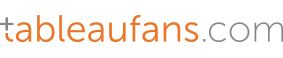
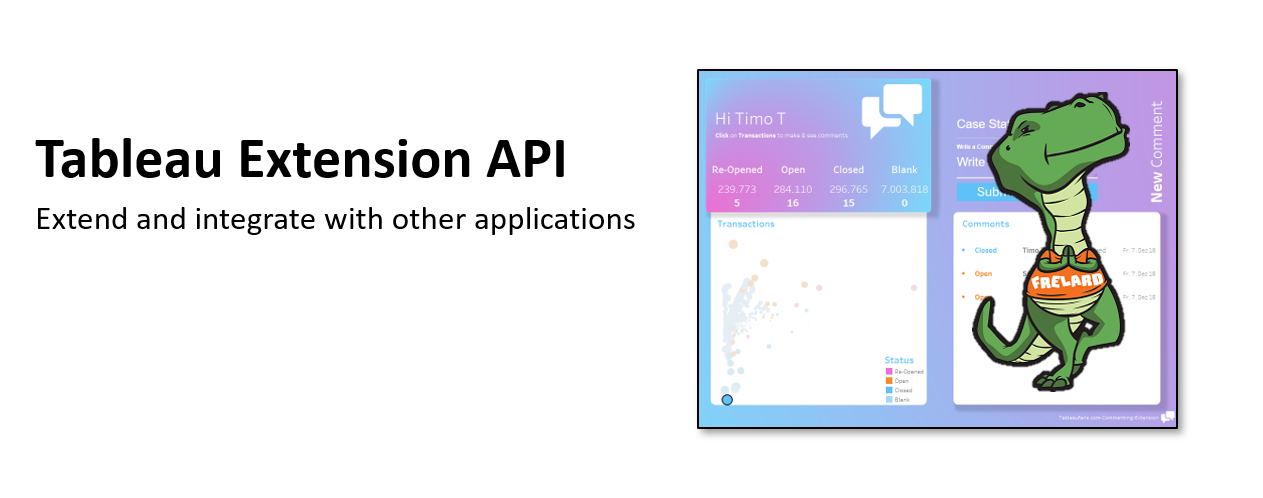
Leave a Reply